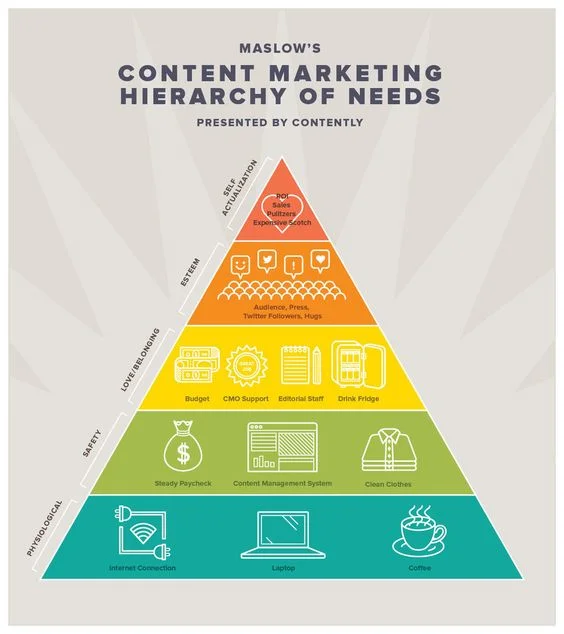it's easy to feel overwhelmed when managing your social media presence, especially when you are managing multiple sets of networks, sites and accounts. The top way I've found to make things easier to handle these overlapping demands is to utilize a scheduling tool. These tools allow you to schedule posts in advance to multiple social media networks and to assess your posts' performance. What's not to like?
There are many options out there to help you schedule your social media posts, but here are some of my favorites. Each of these programs listed below has a free trial as well as paid options, and can publish to the major social media networks (Facebook, Instagram, Twitter, and LinkedIn), but there are some important ways in which each of these tools differ. Do you use a social media scheduling tool?
- Buffer. Buffer is probably the simplest and most intuitive social media scheduling tool to use of the bunch. If you have never tried social media scheduling, I would recommend that you start here. You can schedule and analyze posts across networks with ease, and the analytics (which focus on engagement) are easy to understand. Additionally, Buffer has a smart scheduling feature that picks the optimal times of day to publish, based on past post performance.
- Hootsuite. Hootsuite was the first social media scheduler I ever used many years ago, and it is still is at the top of the pack. One of its unique value propositions is that you can do bulk scheduling by uploading as many as many 350 posts at once from an external .csv file. Additionally, Hootsuite is also compatible with a wider range of social networks than pretty much any other tool (30+ app integrations).
- CoSchedule. CoSchedule focuses on content in addition to scheduling, which is a bit different from other social media schedulers, and you can categorize, analyze, re-post and sort the content you utilize. CoSchedule also has a particularly robust content calendar where you can organize your entire marketing calendar and projects (seen above).
- Sprout Social. In Sprout Social you also have the ability to create teams with different access levels, and a calendar that gives you a view of all your upcoming posts graphically. However, where Sprout Social really excels is with its reports, which are sophisticated and in-depth. You can even produce individual-level performance reports.
- AgoraPulse. In addition to scheduling, AgoraPulse excels at helping you manage customer relationships, with a suite of tools for social media monitoring. You can answer messages within the tool (including comments on ads) and keep track of customer interactions on each social media network with ease.